Just like any other messengers available on the market, users do have the option of appearing offline on command on Facebook. You could appear offline to others and still be active on the site, changing the status in a simple single step. It is necessary to be logged in on Facebook when you want to change the status. The options are pretty versatile too, allowing you choose which friends can see your online status while it is offline to others. There are no extra applications you need to download before using this feature. All can be done through your Facebook homepage. The following are different method you can choose.
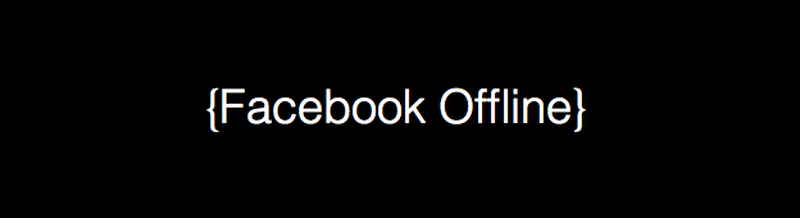
How to Appear Offline on Facebook
The Official Method
First, start by logging in to your Facebook account. Onto the chat sidebar, click the gear icon beside the “Search” bar which will give a drop down tab. Choose “Turn off chat” and you are good to go. Once activated, your friends list won’t see the green dot beside your name whenever you are online.
With this, no one can tell whether you are logged out or currently using Facebook. However, the chat offline will only work for the account on your current device, so you would still need to turn off the Facebook chat service on your smartphones or tablets.
Let’s say you have deactivated the chat on your web browser and iPad, but not on your iPhone. Your status will show “online” whenever you decide to log in on that iPhone. That being said, you must turn off the chat on all your devices with the Facebook application installed. (When you set the status to offline for your web browser, however, the status will remain offline even when you logged in on the mobile website)
Appear Offline for a Specific Friend
Trying to be inconspicuous to a certain friend? Then open the chat window to that friend, click on the gear icon on the top right-hand side of the chat window. The drop down menu would have the option for you to “Go offline to [person’s name]”. Select that option and that friend would never see you appear online again! You can still send each other messages, however.
Appear Offline for a Group of Friends
If you need to hide away from a group of friends on your Facebook, Facebook actually allows you to group them into a list for easy management. Head to the Facebook Wall, go to “LISTS” on the left tab and click on “MORE”. To create a list, click on the “+ Create List” button. You will now receive a pop-up window. There you can name your “List” then add the “Members” with people you are trying to hide from. Click create once you are finished.
With the list created, all you need now to have your chat appear offline to them. To do so, open the gear button at the bottom of the chat bar similar to the one on step one. Go to “Advanced Settings...” on the drop down menu. A popup window will show up. The first options will say, “All your friends see you except...”, pick that one and type in the name of the list you created. “Save” it and you should now be appearing offline to these people on your Facebook Chat.
Appear Offline for All Friends Except...
How to appear offline on Facebook except to a select few? Once again, go to the gear icon at the bottom of your chat bar. Select “Advanced Settings” on the drop down menu and the pop-up window will show up again. Pick the first options which says “Turn on chat for all friends except...” and type in all the names on your friend list that you are trying to avoid.
As the message at the bottom will say, any message you received from these friends will instead go to your inbox, so they could still message you freely.
Click on “Save” and you are now invisible to them!
Watch a Video
If you have any questions on how to do these steps, simply watch the video below, which will show you all the steps with presentation.

View All Comments /Add Comment