Portable Document Format, otherwise known as PDF, is a format that universally provides electronic images of texts or graphics that can be printed, viewed, or electronically transmitted. It is also a document format that is widely used because of its ability to be opened on a variety of programs.
The capability of opening this format with many programs makes it ideal for sharing information with others. There are password options within the document creation process that allows the user to deny people viewing the document access to capabilities such as printing, editing, and copying the file.
Although some may view this as a bad thing, it is good in the fact that it can keep information secure. Unfortunately, you may forget the password or not have access to it when you need it to print, copy, or edit. When that happens, learning how to remove password protection from PDFs can be of great help.
How to Remove Password Protection from PDF
Step 1: Download, Install, and Run PDF Password Remover
Be sure that you download and install PDF Password Remover before you begin attempting to edit, copy, or print any password protected PDF. You can download this for both Windows and Mac at this website: http://www.mypdfsolutions.com. Once you have downloaded the program, you can then use the installation wizard to install it properly. Now, that it is downloaded and installed you can execute and launch the program.
Step 2: Import Your PDF Files
One your program has launched, you need to click the button that says, “Add Files.” Once you have your files added, and you follow the process, you will be able to print, copy, and edit any PDF after removing the password. You can easily import your documents by dragging and dropping them into the given location.
Step 3: Choose a Designated Folder and Save
Now you are ready to choose where you want the file to be saved once you have successfully removed the password. Once you have chosen your file, click the “start” button to begin the process of removing the password. When the program is done working to remove password protection form your PDF, you will be able to open your document from its saved file.
Free Tools to Remove Password Protection from PDF
PDFCrack
This is the best PDF password recovery tool. This program will help you recover your password rather than remove or reset the current password. This is your best option because it recovers both the user password and the owner password from any encrypted PDF. The recovery process can take anywhere from 2 minutes to 2 weeks.
GuaPDF Demo
As to how to remove password protection from PDF, Guaranteed PDF Decrypter will help. This program does not require any installation. It is mainly a remover tool that will remove the owner password, but it can be used to recover the password from a 40-bit encrypted password. PDF file versions up to 1.7 level 3 with 256-bit AES encryption can have their passwords recovered using GuaPDF. Keep in mind that this is a demo version of the software and can do more with the paid version.
FreeMyPDF.com
If you are looking for a free online tool that removes PDF passwords, then FreeMyPDF is for you. It is simple to use and very user friendly. All you have to do is upload the PDF file from which you wish to remove the password and the program will remove the owner password. Then simply download the new file. The max file size is 150 MB and up to version 1.7 level 8 with 128-bit AES encryption. However, this is possibly the best free online tool.
PDF Password Remover Online
PDF Password Remover Online is another free online tool, a wonderful choice for how to remove password protection from PDF. Simply choose which PDF you need the password removed from, upload it, and wait a few seconds for the program to work. Once it is done, all you need to do is save the new file. This program also works with PDF versions up to 1.7 level 8 with 128-bit encryption with a maximum file size of 10 MB. PDFCrypt is the desktop version, if you would rather not upload your document to the internet.
PDF Password Remover
PDF Password Remover is a way to remover password protection from PDFs on your desktop. You do have to install this program onto your desktop. This program only removes owner passwords from PDFs and will work for documents up to version 1.7 level 8 with 128-bit RC4 encryption. This is an easy to use tool, but does not work with higher level encryptions.

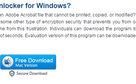
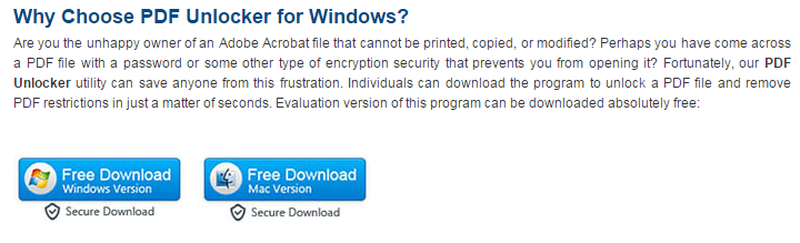
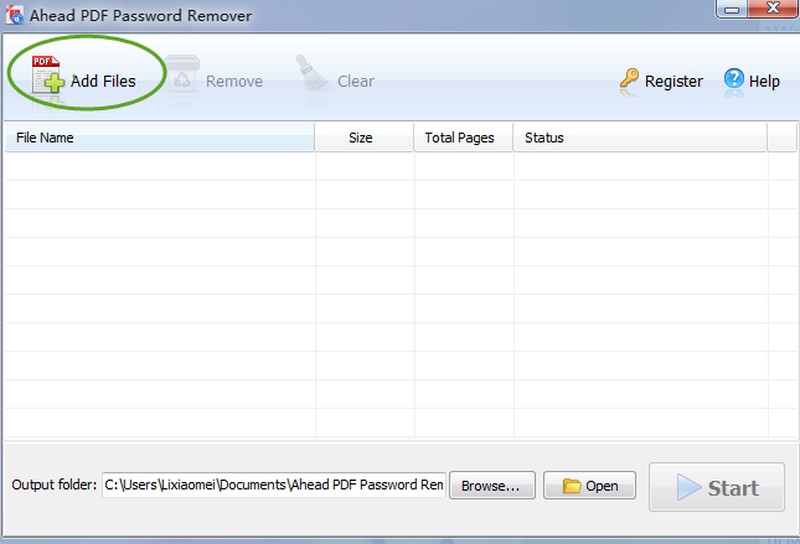
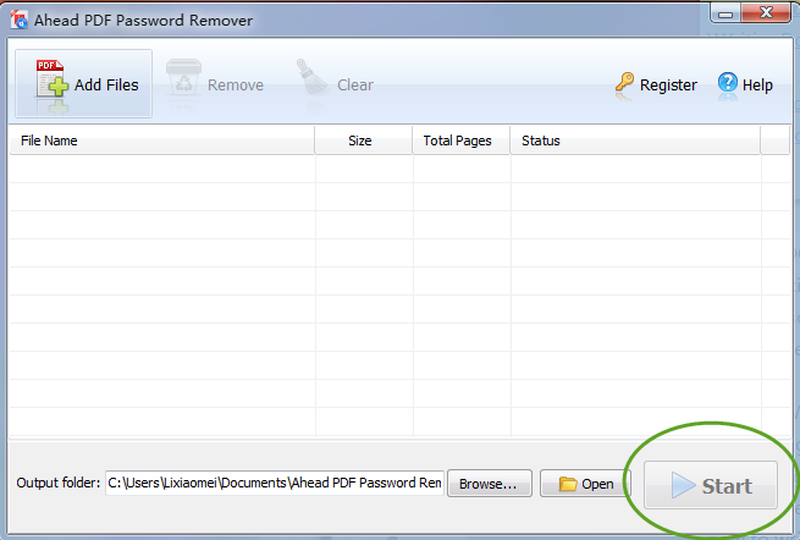
View All Comments /Add Comment